How to Enable Serial Over LAN
-
Login to your BladeCenter Advanced Management Module: http://10.1.1.1
-
Navigate to Serial Over LAN (
BladeTasks→Serial Over LAN) -
Enable SOL for your specific server:
- Locate the section Serial Over LAN Status. It should show a table of your bays and blade servers.
- Check the server(s) for which you would like to enable SOL
- Click
Enable Serial Over LANlink
-
Enable Serial Over LAN service by using the drop down box under
Serial Over LAN Configuration -
Click Save
-
Ensure that SSH is enabled.
- Navigate to
MM Control→Security- Enable
SSH Serverusing the drop down box - Select Save
- Enable
- Navigate to
![]() SSH can be assigned to non-standard ports in the BladeCenter. This can be checked under
SSH can be assigned to non-standard ports in the BladeCenter. This can be checked under MM Control → Port Assignments.
How to Connect to the Console
- SSH into the BladeCenter
- List the available blades:
system> list -l 2
system
blade[1] S_BEELA030
blade[3] S_BEELA032
blade[5] BELEAIX01_16953
blade[6] BELEAIX02_16954
blade[7] BELEAIX03_17708
blade[8] BELEAIX04_17707
blade[10] S_BESRV001
blade[11] S_BESRV002
blower[1]
blower[2]
power[1]
power[2]
power[3]
power[4]
mm[1] standby
mm[2] primary
switch[1]
switch[2]
switch[7]
switch[8]
switch[9]
switch[10]
mt[1]- Set the environment variable to your blade bay number, then type
console. If you don’t know your bay number, log into the BladeCenter GUI, http://10.1.1.1.
An example for connecting to the blade on bay 1:
system> env -T system:blade[1]
system:blade[1]> console
Console login:- To escape back into the BladeCenter CLI, use the escape sequence listed under SOL in the Blade Center GUI. The default sequence is
^[(. That isCtrl+AltGr+[and then(.
How to set the Telnet timeout to unlimited
- Set the target to the active MM:
system:mm[1]> env -T system:mm[2] * To enable SSH (the more secure option)
OK- Set timeout value to 0:
system:mm[2]> telnetcfg -t 0
OK
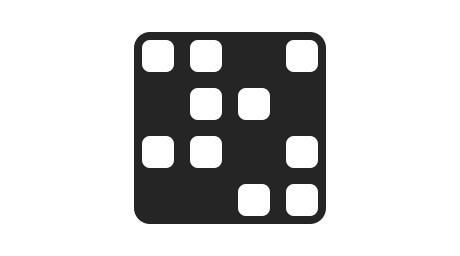

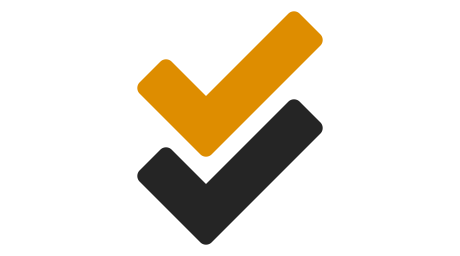
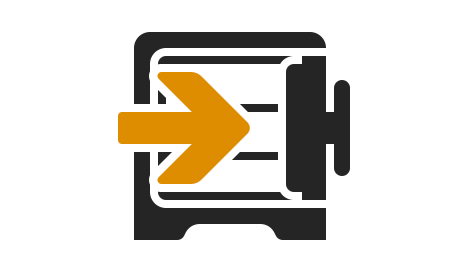
Leave a comment